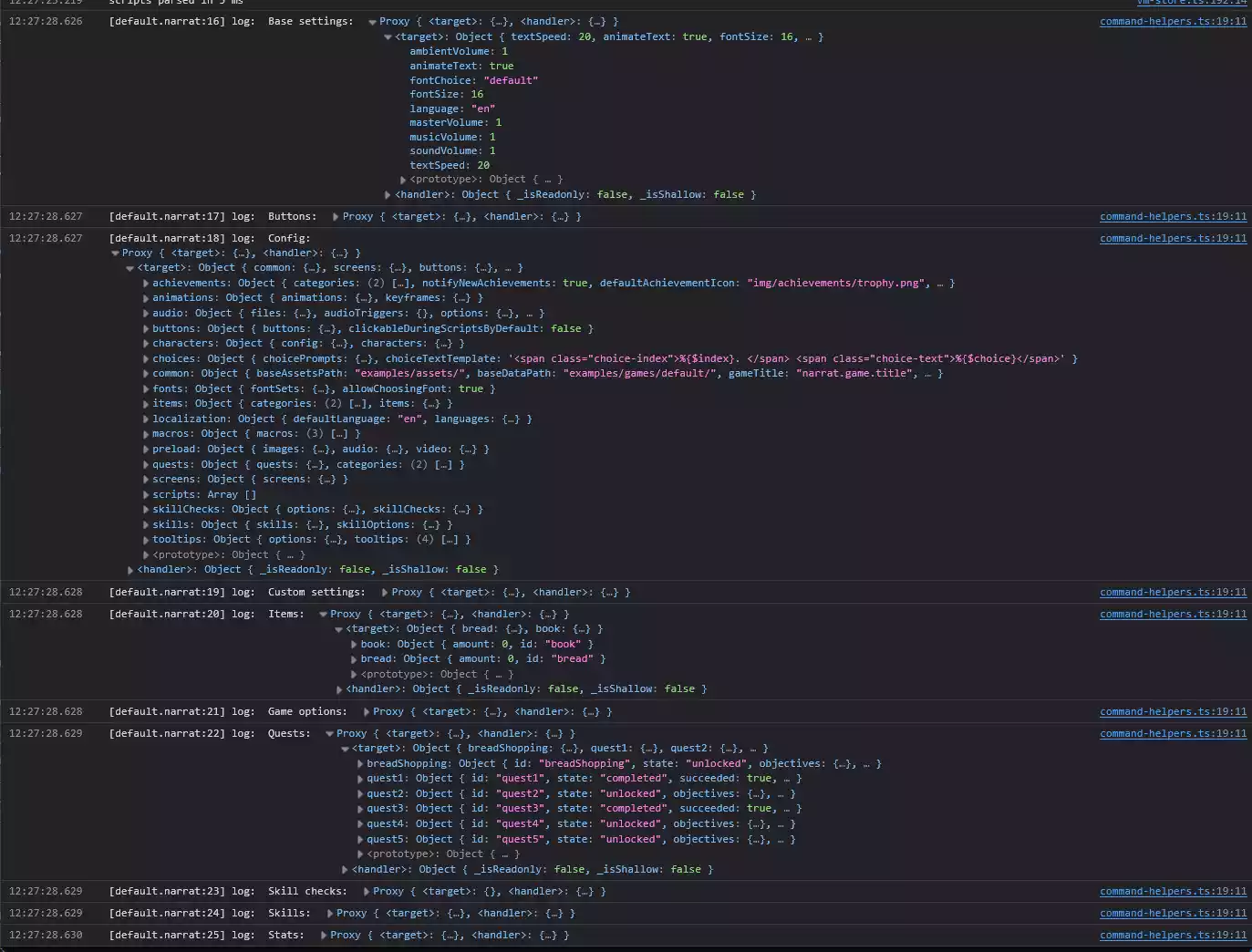Narrat Language syntax and expressions
Introduction
The Narrat language is a scripting language created for narrat, with the goal of making it easy to write branching dialogue for your games, while also being powerful enough to create complex games.
The following sections will explain the core principles and features of narrat scripting, so you can understand what's going on when editing narrat scripts.
How a narrat script works
- Narrat scripts are separared in labels
- Each label contains a chunk of narrat script that the engine can run
- When running scripts, the engine runs each line in the current label in order, until it reaches the end
- The first label the game starts at is
main:and always needs to be present - The
jumpcommand allows the game to move to other labels, while theruncommand allows to run them as functions, and return to the previous label when finished - You create the narrative of your game by writing dialogue in your narrat scripts, starting with the contents of
main:
Labels
All narrat code in a game must be inside a label, which is a way of separating chunks of script content. The first label that automatically runs on game start is main:. If you open a narrat script, you can see that it's made of a series of labels with code inside them.
Labels
A label is created with the syntax [label_name]:. All the code inside of it is part of that label.
Script can jump from label to label using the jump command.
Simple code example:
main:
talk player idle "Hello world"
jump other_label
other_label:
talk player idle "We've jumped to another label!"Here the command operator keyword is talk, so the engine will run the talk function and pass it the parameters afterwards which are player , idle , and "hello world".
Code lines
Each code line in narrat is an instruction that uses a command (outside of the lines that declare labels as above). The command ends at the end of the line.
A code line is an expression, and an expression is in the form command [option 1] [option 2] [etc]. where the first element is the name of the command to use, and the rest are options to pass to the command. There can be any number of options (or none).
The narrat engine will run your narrat script, playing each code line in order (starting from what's inside the label main) until it runs out of things to do (at which point the dialogue panel will close).
Indentation
Levels of indentation in narrat scripts are important as the indentation defines the branching depth of a line of code.
If you need an explanation on what indentation is, please refer to this guide. It is made for Python but the same idea applies to Narrat.
Your text editor (VS Code) should auto indent for you most of the time, and you can also press "Tab" to add a level of indentation to a line of code.
Indentation
The first level of indentation is used to define labels like main:, then everything inside that label should be one level of indentation higher, until we get to the next label:
main:
"Hello world" // This line is indented because it is inside the label main
jump other_label
other_label: // We're back to first level of indentation to create another label
"We're in the other label"WARNING
Indentation needs to be respected and be consistent, because it's how the scripting system knows what code is inside what label or branch.
For example if you've started indenting code with 2 spaces, you need to keep doing that for the rest of the script. If you start indenting with 4 spaces, you need to keep doing that for the rest of the script.
Multiline code
If you want to split a line of code into multiple lines for readability, you can do so by adding a backslash \ at the end of the line. This tells the engine that the code continues on the next line. It also works with strings. Example:
main:
talk player idle "This is a very long string that \
I want to split into multiple lines for readability"
var text (concat \
"I am concatenating multiple lines of text " \
"together to make a longer string" \
)Commands
All lines of script in narrat are commands. A command is created by typing the name of the command, followed with arguments separated by spaces. Commands are also effectively expressions, they simply don't have parenthesis around them to be easier to write.
Example:
main:
talk player idle "Hello!" // This is the "talk" commandTIP
There is a cheatsheet of all available commands with usage examples.
Expressions
An expression is any command between parenthesis. Any command in the game can be used as an expression, if it returns a value. For example (+ 2 3) is an expression that would get evaluated to 5. (command + with arguments 2 and 3)
Arguments
Commands take arguments as parameters. In narrat syntax, arguments are space-separated. There are 3 basic types of arguments:
- string: Can be written directly without quotes if it doesn't contain spaces, or with quotes for longer strings like sentences:
"Hello, this is a string" - number: Any number:
3 - boolean:
trueorfalse - expression: an expression which returns a value, like
(+ 2 3)which returns5 - variable: A variable, like
$data.day.
Arguments can also be a variable value, in which case it needs to be written as $variableName. Example:
main:
set data.day 3
if (> $data.day 2):
"We're at least on day 3"In this example, we're using the expression (> $data.day 2) which is a comparison of whether the variable data.day is more than 2. This comparison returns true because data.day is 3, so the if condition passes.
As proven by the code above, an argument can also be an expression itself. In this case the if function receives for its first argument the value true, because that's what the expression > $data.day 2 returned.
Variables
Variables can be set with the set function, and can then be used in expressions.
TIP
Global variables should by convention be put in the data object, like data.day or data.playerName.
Example:
main:
set data.day 3
talk player idle "It's day %{$data.day}"WARNING
When using the set function, we write the variable name without the $ symbol, because we're passing the path of the variable to the set function.
When you want to get the value of a variable, add a $ symbol before the variable name, like $data.day.
DANGER
Do not use the word global as a key in your normal data, as it will conflict with the global save data object. For example if you do set data.global 5, it will break the global save data functionality. Instead use another name like data.meta or data.game. This is also true of all the other keywords mentioned here, avoid using them in your own variable names.
Local variables
It is also possible to create local variables, which only exist inside the current function scope (the current label). Those variables will disappear once the label is finished
To create a local variable, use the var function. Example:
main:
set data.player.name (run ask_player_name) // We get the playerName value from the ask_player_name function
ask_player_name:
var playerName (text_field "What's your name?") // This variable will stop existing at the end of the function
return $playerName // We return the value of the variable as a resultFunctions
Labels can be used as functions. This allows any script to use the run command to run a label's code and then come back to where it was. Example:
main:
set data.counter 0
run print_counter // Will print "Counter is 0"
run increase_counter
run print_counter // Will print "Counter is 1"
print_counter:
"Counter is %{counter}"
increase_counter:
add data.counter 1Functions can also receive arguments and return values. The arguments they receive are defined by adding their names after the label name when creating the label.
Example:
main:
var meal (run takeout_menu Cake)
"The player chose to eat %{meal}"
takeout_menu third_option:
var meal ""
choice:
talk helper idle "Which meal do you want?"
"Pizza":
set meal pizza
"Burger":
set meal burger
"%{third_option}":
set meal $third_option
talk helper idle "Chosen %{meal}"
return $mealIn this example, we run the takeout_menu function, passing the value Cake for the third_option argument. This function uses that argument to add an option to its menu.
Once the player has chosen a meal, the takeout_menu function returnrs the choice. The main label creates a variable meal and stores the returned value to later display it.
Objects
Narrat scripting supports objects in a transparent way. Objects are automatically created when you created nested properties. For example:
main:
set data.player.name "Alice"
set data.player.age 25
"The player's name is %{data.player.name} and they are %{data.player.age} years old"This script created a player object which contains the following:
{
"name": "Alice",
"age": 25
}Dynamic indexing
Object keys can be dynamically accessed via variables, which can be useful if you have dynamic content.
The syntax is: $objectName[$key], where key is a variable you're using to access the object's property.
For example, imagine we want to load data about various player classes. Let's start with a config file:
warrior:
hp: 100
rogue:
hp: 50
mage:
hp: 25Then in narrat:
main:
set data.classes (load_data data/classes.yaml) // the file above
choice:
"Choose your class":
"Warrior":
set data.player.class warrior
"Rogue":
set data.player.class rogue
"Mage":
set data.player.class mage
show_player_stats:
var classInfo $data.classes[$data.player.class] // We're dynamically accessing the class info based on the value of data.player.class
"You are a %{$data.player.class} with %{$classInfo.hp} HP"Empty object
Empty objects can be created with the command new Object:
main:
set data.player (new Object)Arrays
Arrays are possible in narrat and can be created with new Array, or loaded from a yaml file with the load_data command, like with objects above.
Here's an example of an array of strings:
main:
set data.player.inventory (new Array)
push $data.player.inventory "Sword"
push $data.player.inventory "Shield"
push $data.player.inventory "Potion"
var array_contents (array_join $data.player.inventory)
"Your inventory contains %{array_contents}"Or, you can initialise an array directly with properties:
main:
set data.player.inventory (new Array "Sword" "Shield" "Potion")
var array_contents (array_join $data.player.inventory)
"Your inventory contains %{array_contents}"Dynamic indexing
Similarly to with objects, arrays can be dynamically indexed with variables:
main:
set data.player.inventory (new Array "Sword" "Shield" "Potion")
print_every_item inventory:
run print_inventory 0
print_inventory_item index:
var item $data.player.inventory[$index]
"You have a %{item}"
add index 1
if (< $index $data.player.inventory.length):
run print_inventory $indexThe script above goes through every item in the inventory one by one and prints them.
Array commands
There are various available commands for arrays, see them in the commands reference.
TIP
Those array commands are generally based on javascript array functions, and use the same API
Advanced information on The data object and others
This section explains more detailed info on how the variable state functions and how the different objects you can access work. It can help do more advanced things, or explain complex situations if you need to debug very specific behaviour with variables.
As seen above, when setting variables they are set in the data object. This is the place where all your game-specific variables should generally be stored. There are other objects you can access when setting and reading variables.
When you read or set a variable, narrat will do the following:
- If the key you're trying to set exists in the current scope, use that. (for example if you've created
var health 1and later doset health 5, it will set the local scope variablehealthto 5). See the next section for what local variables and scopes are. - If the key you're trying to access/set exists in
data, use that. For example ifset data.health 1exists, then doingset health 5will setdata.healthto 5. - Otherwise, the engine will try to find the variable you're trying to access/set in the state object provided to the scripting. This object contains:
dataglobal: Variables stored here will be saved globally (across all save slots). Useful for tracking metagame data, new game+ features, etc. Example:add global.playthroughs 1.config: The contents of the game's config (a combined object containing all the config files). It is technically possible to modify config values at runtime with this, though you will need to make sure changes to this get re-applied when the game reloads a save, if your game uses saving.- And other more advanced values.
So for example you can do set data.playerName "Alice" to set a variable in the data object, or set global.playthroughs 1 to set a variable in the global object.
TIP
The code that creates the state object for narrat to access variable is in src/utils/data-helpers.ts if you want to see how it works.
There are more objects accessible, though they are more advanced use cases and you can easily break things so be careful if you manipulate them manually. In a lot of cases you could try to do a log of them to see what they contain and understand how they work / if they contain any data you need.
You technically can modify those objects directly, though it is not advised.
skills: Accesses the state of skills.skillChecks: Accesses the state of skill checks.buttons: Accesses the state of buttons.items: Accesses the state of items.quests: Accesses the state of quests.stats: Accesses the state of HUD stats.gameOptions: The options passed to the narrat engine when starting the game.baseSettings: Settings (as in player-facing settings) built in narratcustomSettings: Custom settings defined in the config file
For example, running a label with a log of all of those will output the following:
test_state:
log "Base settings: " $baseSettings
log "Buttons: " $buttons
log "Config: " $config
log "Custom settings: " $customSettings
log "Items: " $items
log "Game options: " $gameOptions
log "Quests: " $quests
log "Skill checks: " $skillChecks
log "Skills: " $skills
log "Stats: " $statsClick on the logged objects (and then click on the target object for technical reasons) to inspect and explore what it contains.